- Visual Scheduling Tips & Tricks
- Visual Job Scheduler (VJS) for Dynamics NAV
- Working with the schedule in the VJS
-
Visual Advanced Production Scheduler (VAPS) for Dynamics 365 Business Central
- Support
- Release and version status
- Installing the VAPS
- Look and feel of the visual schedule
- The view color modes
- Setting up the VAPS
- Integrating with Microsoft Dynamics 365 Business Central
- Finite Capacity Scheduling Instruments
- Simulations
- Day-to-day use cases
- Coding tips (for partners)
- API Events VAPS
-
Visual Production Scheduler (VPS) for Dynamics 365 Business Central
-
Visual Jobs Scheduler (VJS) for Dynamics 365 Business Central
-
Visual Production Scheduler (VPS) for Dynamics NAV
-
Visual Job Scheduler (VJS) for Dynamics NAV
Assign operations to resource groups
You can bypass the NAV restriction and create a "dummy" group in the VJS.
In standard NAV, a Job Planning Line can only be assigned to a resource, not to a resource group. So if you want to assign a Job Planning Line to a resource (if, e.g. you don’t know for sure yet which staff member of a group will work off this special task), you can bypass this restriction in the VJS by creating a “dummy” resource. By adding the string “$VJSRG$” at the beginning of the Resource No the VJS treats this resource as the group itself:·
- Create a dummy resource the no of which starts with “$VJSRG$”. The resource name you enter here will be shown in the table.
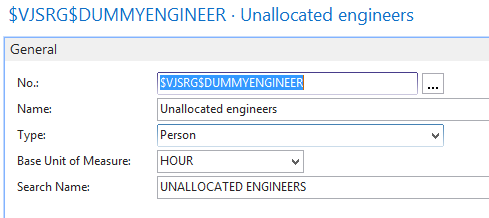
- A white number on a red background tells you how many planning lines are assigned to the group.
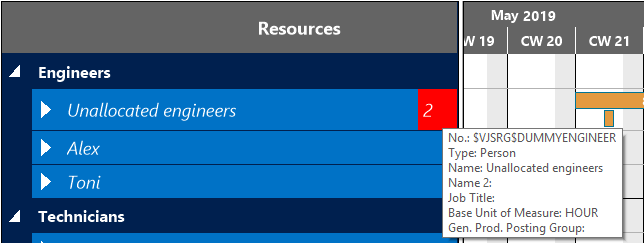
- The complete capacity load of the group is displayed in the histogram.
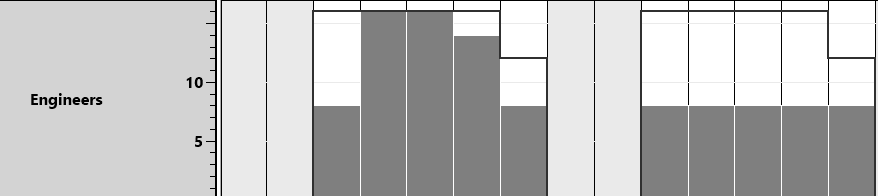
IMPORTANT:
For the bar length to be calculated properly make sure to assign a capacity to the “dummy” resource that is common to this group.
