The Job View shows jobs grouped by their status
Elements and symbols in the Job View
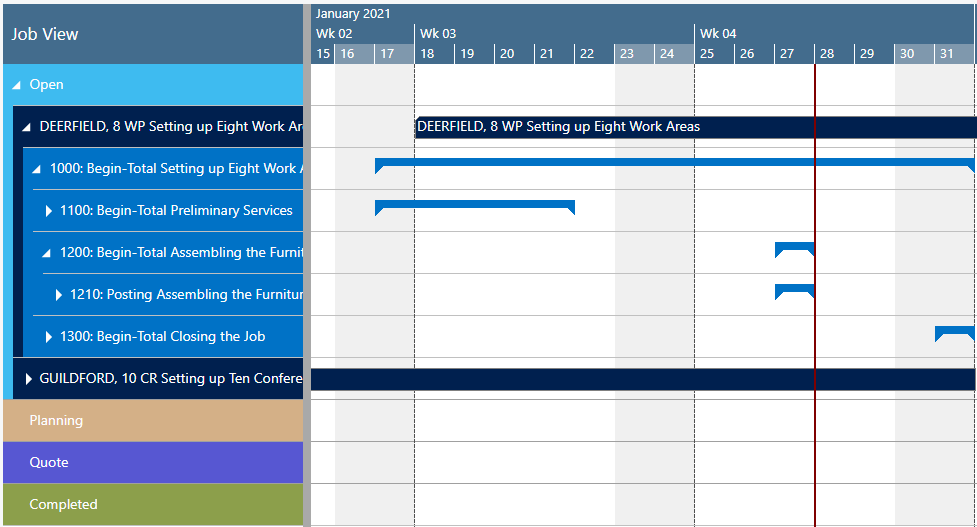
Calendar
A calendar in the background of the Gantt chart shows weekends in grey and working times in white.
Bars
Each job, job task, and job planning line is represented by a bar, the color of the job planning line bars depends on the job's category
- Job – the green line beneath the bar showing the job’s progress

- Job task line - the number beneath the bar showing the task’s progress

- Job Planning Line - the grey dot indicating a change not having been saved yet, the orange frame highlighting the currently marked task.

- Resource summary bar – can be hidden by the according option in the “User setup” dialog
 Categories
Categories
In the Jobs View, categories are distinguished by different colors.
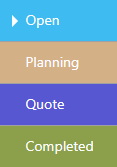
Sorting order
Within a category, jobs and their belonging tasks are sorted in ascending numerical order.
Job planning lines of the "item" type
If you have specific items the timing of which you'd like to specify more precisely, we recommend that you let the VJS visualize and schedule job planning lines using these items. Set this into work on the relating item card:
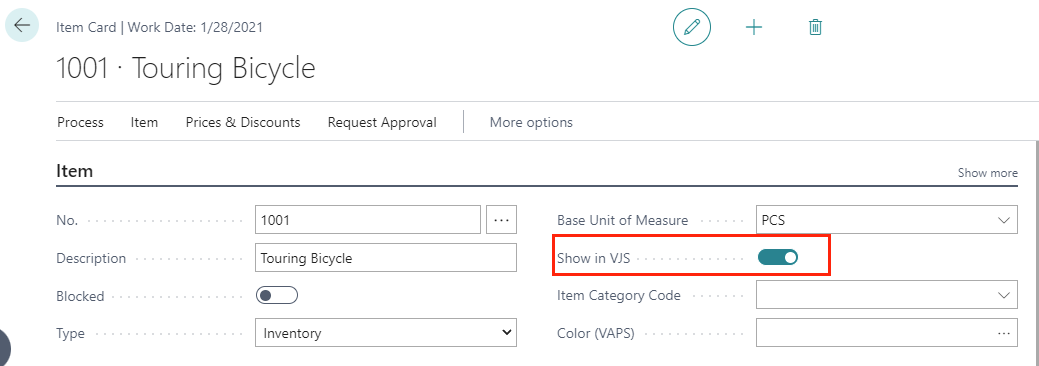
Once activated, the result looks like this:
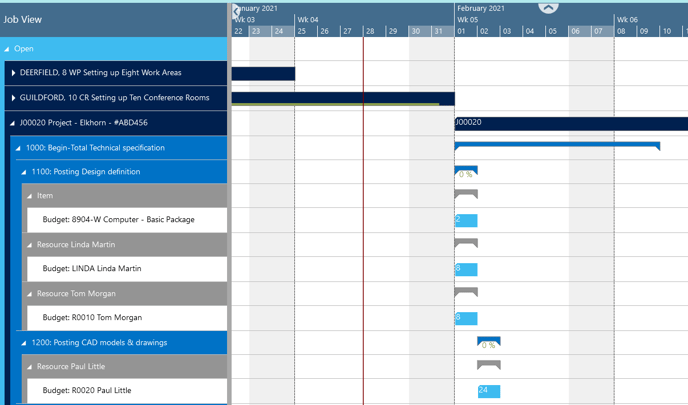
Operations with a start or end date outside the timeframe:
- the concerned operations are highlighted with a dashed frame
- if a planned date is set for a job planning line, no more capacity is displayed
- If the length of a job planning line is calculated by the VJS and the bar is pushed over the end of the working area, the capacity of the days within the timeframe is displayed and the capacity for the days outside the timeframe is not displayed/discarded.

-
If the length of a job planning line is calculated by the VJS and the bar is moved before the start of the working area, the bar will be highlighted by a dashed frame and a warning symbol in the Gantt chart table header.
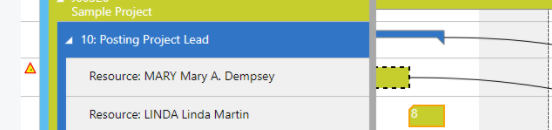
-
An average capacity (loaded capacity / loaded days) is used for the days within the time frame.
-
Capacity load before moving the job planning line outside the working area
-
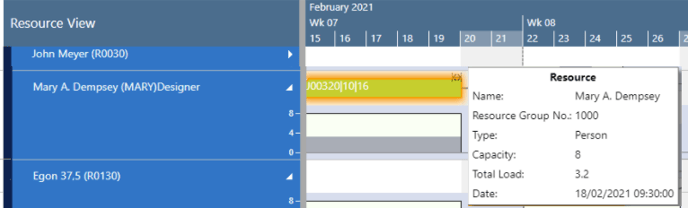
-
- Capacity load after moving the job planning line outside the working area
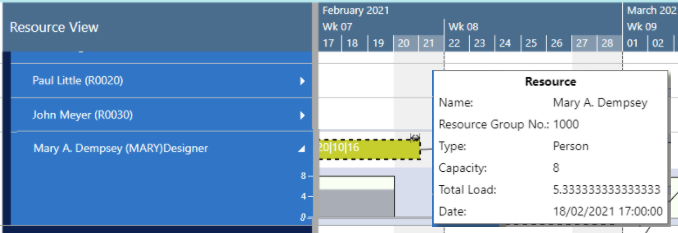
- If a bar gets moved beyond the end of the timeframe by scheduling, its start date will be set to the last day within the view instead.
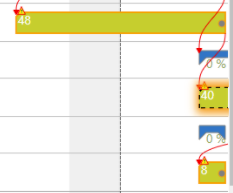
-
A warning symbol is shown when a resource without capacities is loaded.

