- Visual Scheduling Tips & Tricks
- Visual Job Scheduler (VJS) for Dynamics NAV
- Setting up the VJS (for users)
-
Visual Advanced Production Scheduler (VAPS) for Dynamics 365 Business Central
- Support
- Release and version status
- Installing the VAPS
- Look and feel of the visual schedule
- The view color modes
- Setting up the VAPS
- Integrating with Microsoft Dynamics 365 Business Central
- Finite Capacity Scheduling Instruments
- Simulations
- Day-to-day use cases
- Coding tips (for partners)
- API Events VAPS
-
Visual Production Scheduler (VPS) for Dynamics 365 Business Central
-
Visual Jobs Scheduler (VJS) for Dynamics 365 Business Central
-
Visual Production Scheduler (VPS) for Dynamics NAV
-
Visual Job Scheduler (VJS) for Dynamics NAV
The Data filter settings of the VJS
The "Setup" dialog lists your data filters and lets you create and edit them
Data filter settings work as NAV filter on reading the data (either when the VJS ist started or on reloading) so that they are already effective at the data interface to make sure that only filtered data are handed over from NAV to the VJS.
The Data Filter area
This area informs you which data filters are currently active. The filters themselves are created and edited in the "Configure Filters" dialog (see below).

The "Configure Filters" dialog

Edit the filter settings by clicking the "Configure Data Filter" button to open the according dialog where you get an overview of your existing filters and can create new ones.
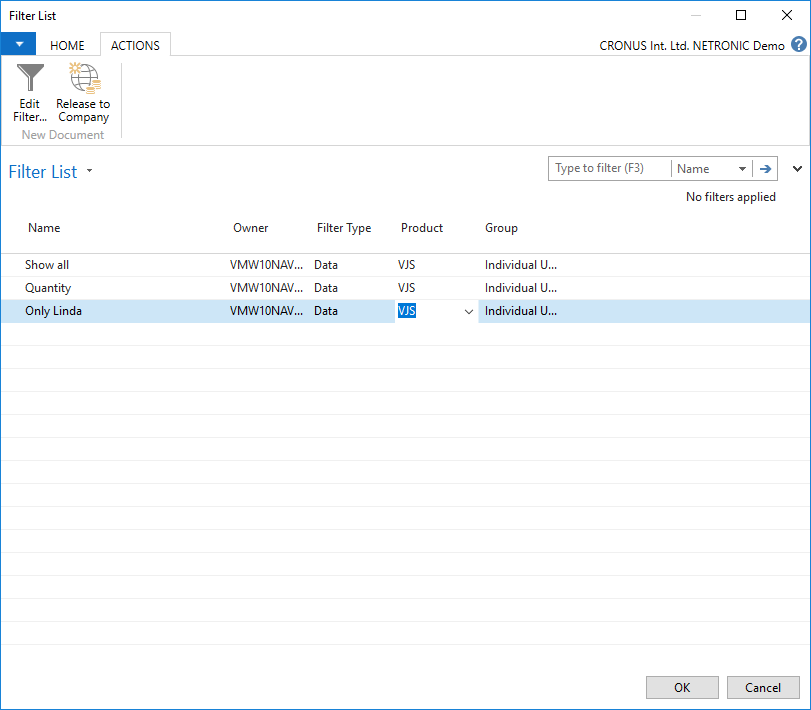

Clicking this icon will bring you to the "Filter List" dialog where you can create, name, and edit several different filters.
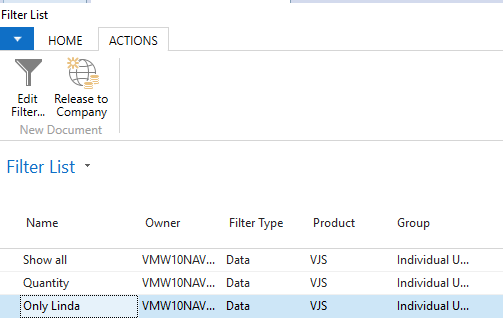

Click the “Release to Company” icon. to make this filter available to your colleagues that will then have this filter also in their filter list and can apply it. However, they won’t be able to edit it.
