The VJS allows to refine the standard NAV way of planning job planning lines by the day
NAV plans job planning lines by the day. This means that no concrete information is given as to when the job planning line should start and end at the specified date. The VJS allows to refine this planning by defining and using additional fields for date and time (start date and time, end date and time).
Step 1
Open codeunit 5416100 (NETRONIC VJS Management) in the Dynamics NAV Development Environment where you need to uncomment and fill out specific code lines. Since those code lines are indicated by “##“, please search for the string ## by using the built-in “Find” Function (Ctrl + F):
This code enables the VJS to load the Time information for the Job Planning Lines from the NAV table.
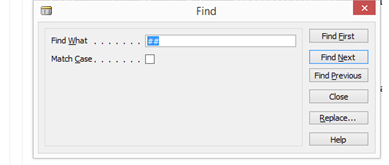
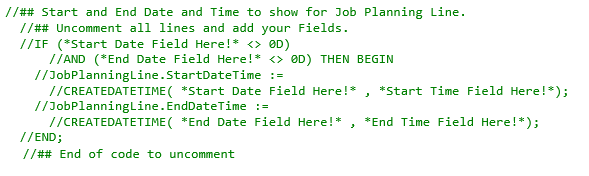
Step 2
Now search for the strings “##”again and modify the section shown below accordingly:
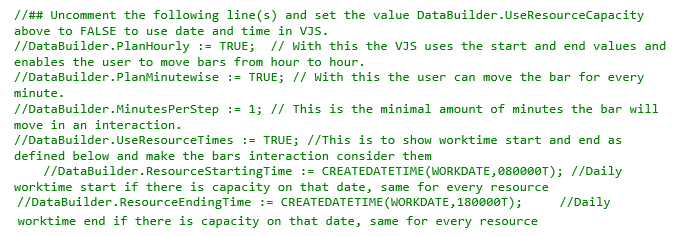
Setting “DataBuilder.PlanHourly := true;” enables the VJS to move Job Planning Lines at hourly intervals. If you want a more detailed control you can set the property “DataBuilder.PlanMinutewise := true;”. With this, the Job Planning Lines can be moved from minute to minute. The step size for this mode can be changed with “DataBuilder.MinutesPerStep := x” (x is Integer). If you want Job Planning Lines to move from quarter hour to quarter hour you can set this Property to 15, for instance.
Step 3
And now for the last section to be searched for and modified. After this, you’ll have to save your changes made in the VJS back to the NAV Table.
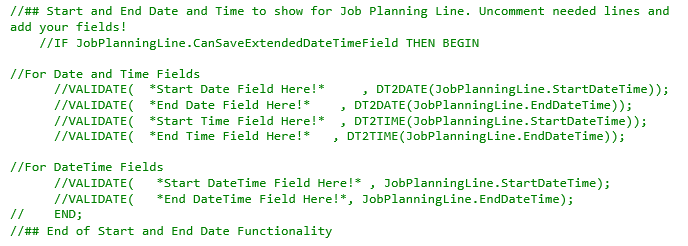
Step 4
Finally, you need to compile codeunit 5416100 and run the corresponding NAV Page for our Visual Jobs Scheduler .
