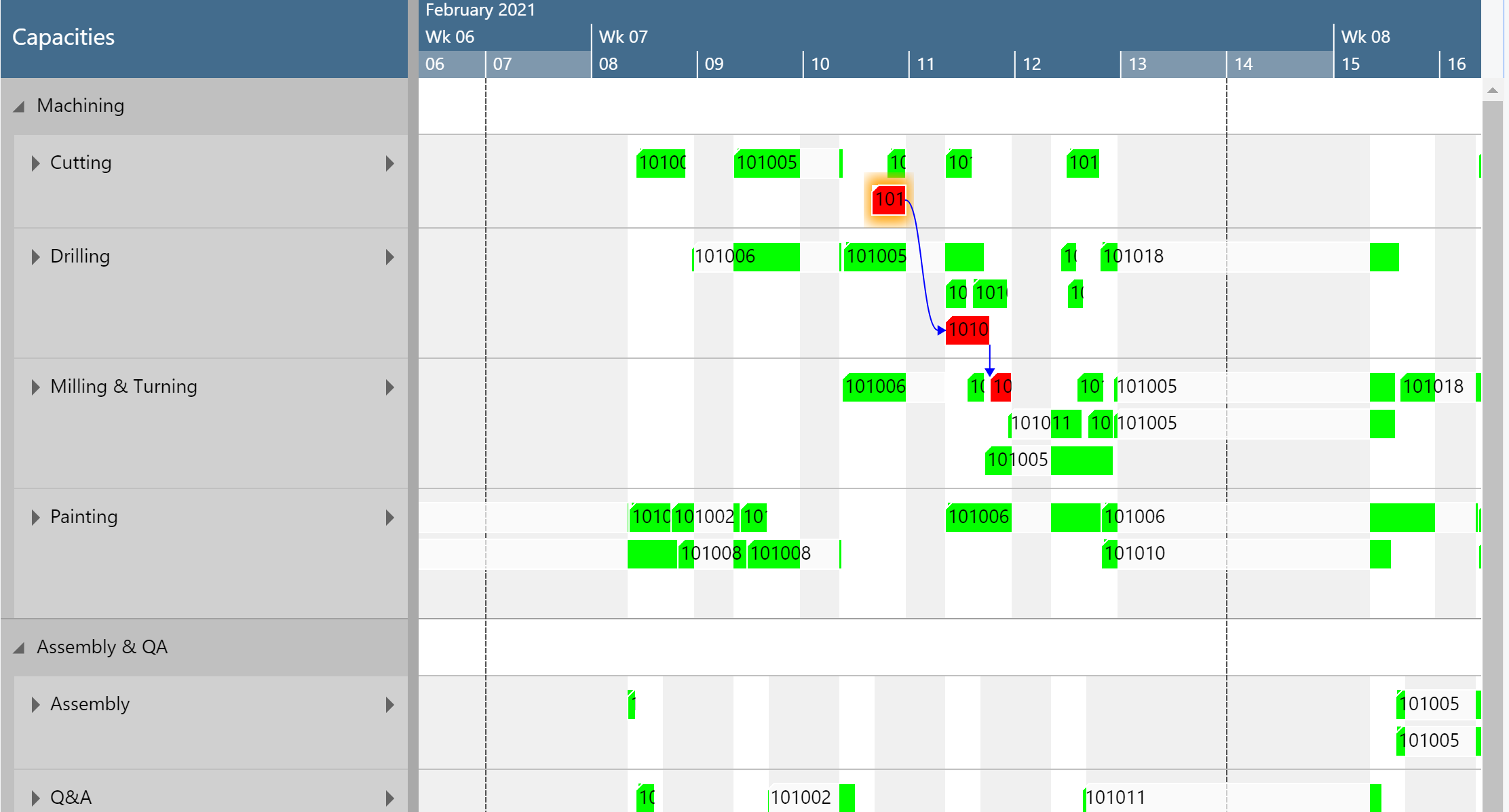The Progress View helps you to quickly see which productions are late. This is both with respect to production orders that start late and those that finish late.
The Progress View differentiates production orders by their lateness and lets you define different colors for the following statuses:
- Progress status missed. It indicates production orders that are planned to finish past a requested date. Hence, this is the default color that is used if the end date of an operation is past the required due date.
- Progress status not started. It indicates production orders that should have been started by now, but are not. Hence, this is the default color that is used if the start date of a planned operation is before the current date/time.
- Progress status OK. It indicates those production orders that neither start nor finish too late. Hence, this is the default color that is used if none of the above mentioned two colors get applied.
The Progress View is particularly useful if you want to quickly see if you are running late.
You can apply the Progress View in two ways:
- On the "production simulations" page, you can choose it at "default view color type":
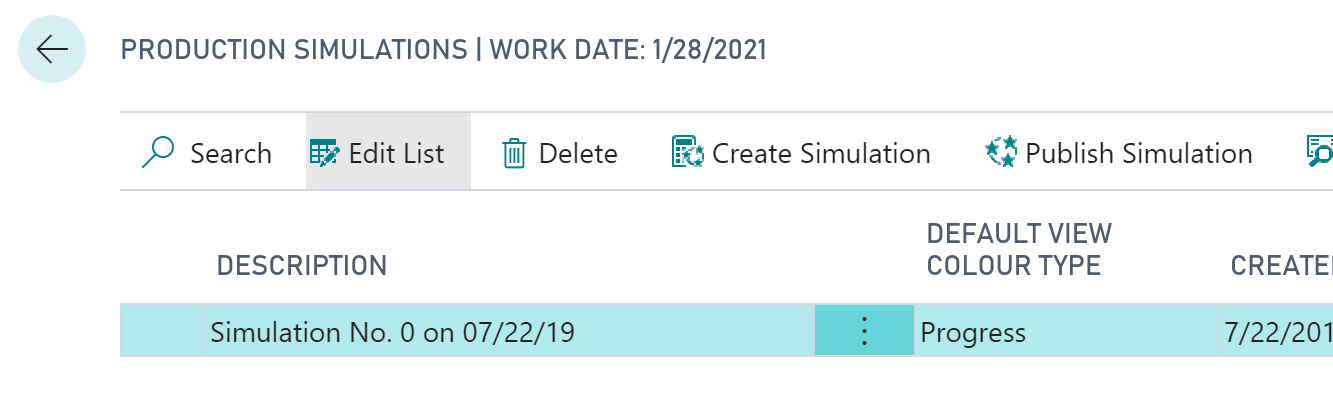
- When you are in the visual schedule, you can select Actions --> View Color Mode --> Progress View:
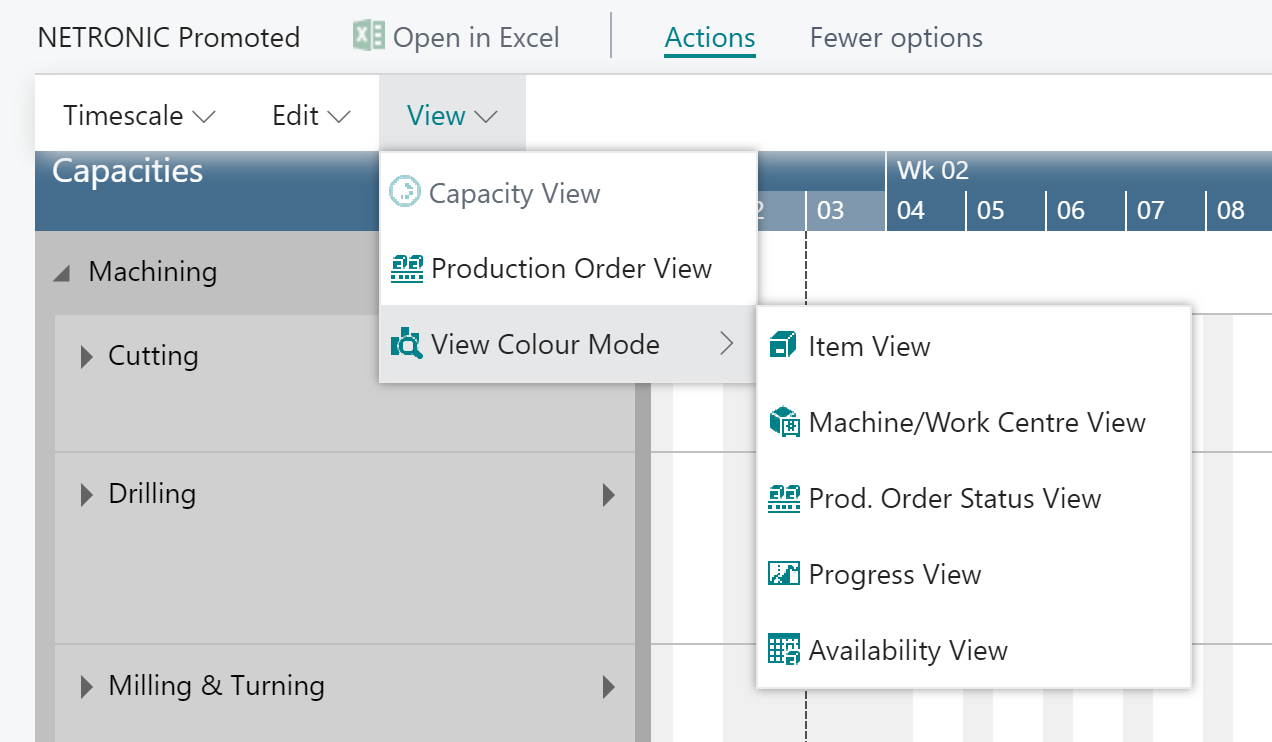
Important to know: the progress status color is applied to an entire production order.
Change default colors
Of course, you can adjust the default colors being used for the progress status when the Progress View is applied, to your individual needs This can be done in the according area in the "Color Setup" - the below picture showing the default progress status colors coming with the VAPS:
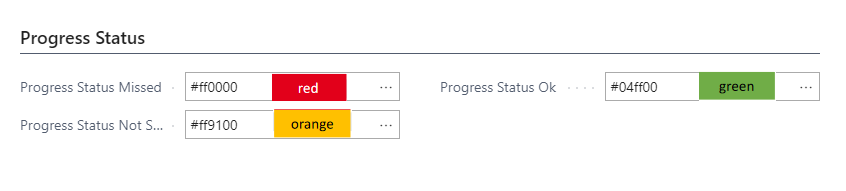
Example
The below screenshot shows a production schedule with the Progress View applied and using the default colors coming with the VAPS: